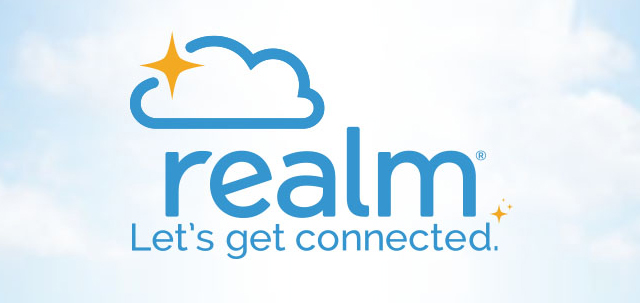I hope everyone signed up for your Realm account last week. I know that many of you did, but many did not. If you did not, here is a link to last week’s email about how to sign in. If you need help or can’t find the invitation email (originally sent last Wednesday morning) call our help desk at (561) 853-0969 weekdays between 9:00 a.m. to 4:00 p.m. If you have your sign-in, let’s now join a group or two. First, sign into your account. If you didn’t bookmark it before, here is the link. Forgot your password? Call the help desk, they can send you a password reset. Once you sign in you have two ways to join a group.
Find A Group
- First, you can type the name of the group in the search box at the top right. Click on the group and it will take you to the info page for the group (Click here to see an example). Skip ahead in these instructions to Join Group.
- If you don’t know the name of a group to join, you have a second option. Look to the left of the screen and click on Groups (Click here to see an example).
- Now you will see a list of all the groups of which you are already a member. The first one is ‘Church of Bethesda-by-the-Sea’. This is a group we all belong to and is system group with little functionality but is necessary for the database to operate. Any other groups to which you belong are listed next. We will come back to these later.
- The last thing on the list is ‘Find Groups’. Click on this now.
- This will take you to the find groups page (Click here to see an example). The groups are divided into different types. The types correspond to the ministry areas we use all the time. Each is described on this page and the end of the description, indicated by the 💥, lists some of the groups and ministries in this area.
- The next step is to choose one of these types of groups by clicking on the title. I am going to choose Fellowship and Hospitality in my examples.
- Now you will see a listing of all the groups in this ministry area with descriptions (Click here to see an example). You will probably need to scroll down to see the complete list.
- When you see the group you want to join, click on the title. I am going to join Volunteer Cashier in my examples.
Join A Group
- You will now be on the group’s info page (Click here to see an example). You can see the description again, who the leaders are, and how many participants are in the group.
- Just above the description is a ‘Join Group’ button. Click the button to join the group.
- You will get a prompt window to send the request to the leaders of the group (Click here to see an example).
- Press send for your request to be sent and you will be returned to the group info page.
- Now notice that you have a note that your request is pending where the ‘Join’ button was before (Click here to see an example). The leaders of the group will be notified and will respond to your request. Allow time for this as the leader may not be online at the time you make your request.
- When they do respond, you will get an email. Sometimes the response will be that the leader will add you to the group (Click here to see an example). Many of our groups are this way, open for all to join.
- Some groups, however, require some special qualifications. In these cases, you will get an email from the leader letting you know what you need to do. For instance, a Eucharistic Minister must be a confirmed Communicant in Good Standing, recruited by the clergy, and complete necessary training.
Post And Chat
Now you are a member of a group, what can you do? Well, click this link for a video tutorial. Not only will you learn how to post messages and chat, you will see how lousy my typing skills are. And remember, our help desk is open at (561) 853-0969 weekdays between 9:00 a.m. to 4:00 p.m.
Fred Staley
Associate for Administration